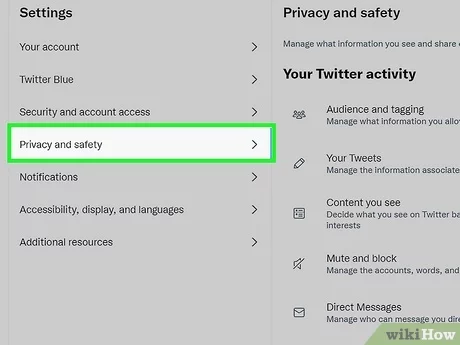The method of transferring data from one iPhone to another iPhone is among the important things that every person who has purchased a new device is looking for and wants to transfer data, photos, and videos from the old phone to the new, Apple has been keen to provide a lot of options and tools that help to move from one iOS phone to another with the click of a button.
With the Quick Start feature, you will be able to transfer and copy what you want to transfer to your iPhone, iPad or iPod touch iPhone, iPad, iPod touch very easily, When you buy a new iPhone, it will be easy for you to transfer data from your iPhone to a new or used iPhone. And through the Technical 101 site, we will learn how to transfer your data, photos and videos to your new iPhone.
You may also be interested in reading: How to find iPhone backup location on computer
How to transfer data from iPhone to iPhone
Buying a new iPhone is easy if you have the financial ability to buy an iPhone 13, 12, iPhone 11 and other models or copies of various Apple devices, However, it is very difficult to transfer data from a new iPhone to an old used iPhone. But fortunately, Apple has provided a number of the best ways to transfer data from one iPhone to another iPhone with the click of a button, including:
- How to Transfer iPhone Data to New iPhone Using iTunes or Finder
- Transfer data from iPhone to iPhone via iCloud.
But you should know that before you start learning how to transfer data from an iPhone to an old iPhone, it is important to back up your files and multimedia, It is the method that will allow you to recover and restore iPhone files via iTunes or any iCloud cloud service.
How to make an iPhone backup
Before getting to know how to transfer data from iPhone to iPhone, Come with us to learn how the backup works on the iPhone, as follows:
- Connect your iPhone to a Mac or Windows computer via USB.
- Open iTunes or you can use iCloud.
- Unlock the iPhone to be able to use it.
- Agree to allow access to your phone, Click the Continue button.
- You may be asked to enter the password to verify identity.
- Under the side menu, click on the (iPhone) option, or you can choose the iPod touch, Or an iPad, as you see fit.
- Under the Backups section, click on the Back up Now option to start backing up your important data and files.

You may be interested to read: How to format the iPhone when it is locked
How to transfer data from iPhone to iPhone
We come back again after learning how to back up and keep an iPhone, There are two ways to transfer data from iPhone to another iPhone within our article for today, which is about how to transfer data from iPhone to iPhone, It is as follows:
How to Transfer iPhone Data to New iPhone Using iTunes or Finder
iTunes is among the best programs that enable you to backup your phone. and also restored, The method is as follows:
- Make sure to connect your old iPhone to start restoring the copy you made before.
- Open iTunes and make sure it’s the latest version so that you don’t have problems when transferring or syncing between devices.
- Click on the “Summary” option
- Click on Choose this PC. And then click on (Backup Now) in case you didn’t make a backup.
- Now connect the new iPhone to the method of transferring data from iPhone to iPhone.
- Click Summary again under the side menu.
- Click on Restore Backup, as shown in the attached image. So as to start transferring data to the new iPhone.

Transfer data from iPhone to iPhone via iCloud
We are still with the method of transferring data from iPhone to iPhone, The method of transferring data through iTunes may not work for you, Another great way is to use the iCloud backup method. The method is as follows:
- Make sure your old and new iPhone are on the same iCloud account, Sign in to both phones.
- Make sure your WiFi internet connection is working fast and correctly, This is so that you will not experience any interruption during syncing or transferring.
- On an old iPhone, go to Settings.
- Then your Apple ID will be taken to a page with all your apps and files using icloud.
- Select the things you want to move.
- and tap iCloud.
- Then you can start merging files between your old and new iPhone.
Read more: How to permanently delete icloud account
Transfer data from iPhone to iPhone without iCloud and iTunes
You should know that the method of transferring data from one iPhone to another iPhone requires transferring certain files and not others, Which forced many to think about how to transfer data from one phone to another iOS without using iCloud or iTunes.
The method is very easy and is done through the wonderful and very useful AnyTrans program, where you can download AnyTrans for the entire computer to start linking the old iPhone and transfer data to the new iPhone with a click of a button.
Among the advantages of this program is that it supports many types of files and allows you to recover and retrieve many files in a few seconds and with high quality, And you can download AnyTrans for iOS in full by clicking here .
Finally, In today’s article, we learned how to transfer data from iPhone to iPhone, The method depends on the iTunes program and the iCloud account. And be sure to make your backup copy before starting any other work in order to protect your data and files and retrieve them at any time you want.
Read more: How to scan barcodes on iPhone from photos