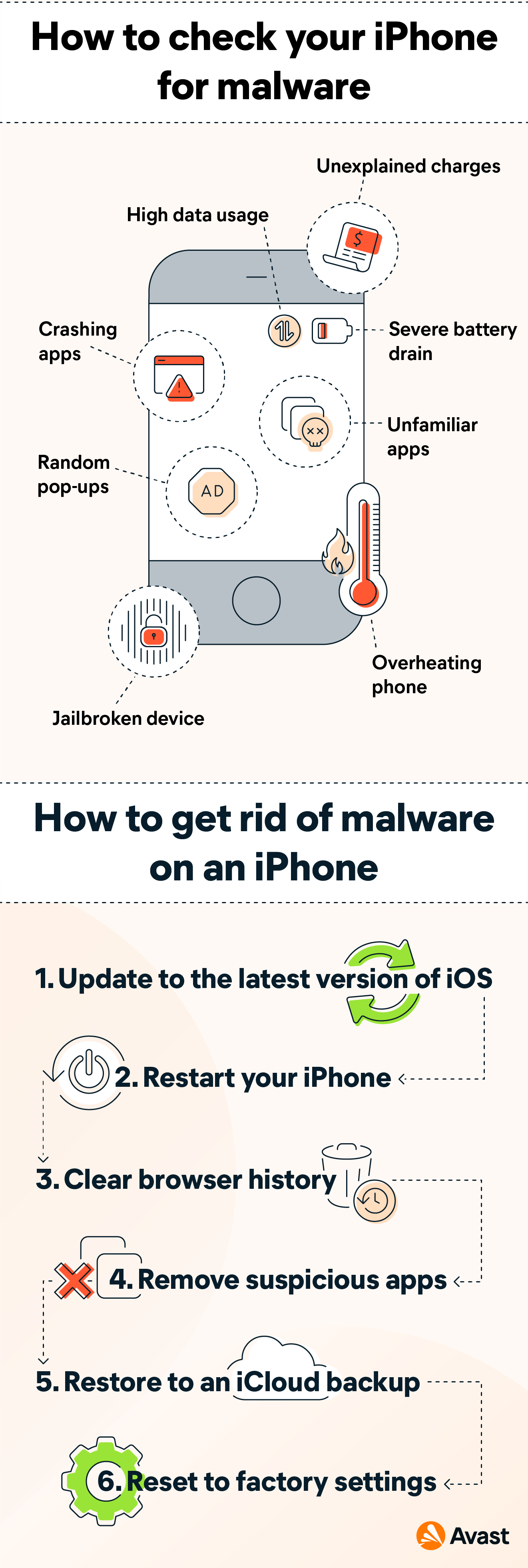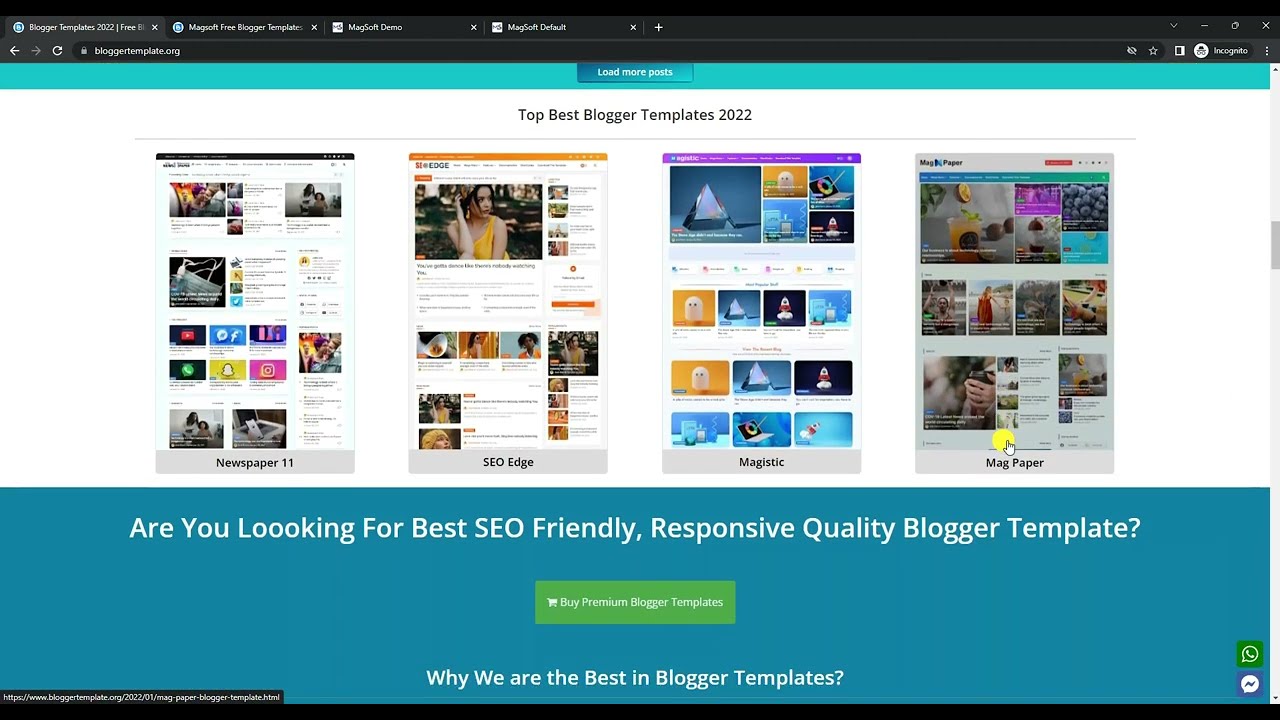iCloud is a cloud storage service launched by Apple. Its task is to store photos, videos, documents, music, and applications. and other files safely, Where the process of saving is done on giant servers located in China and not only on the user’s device.
The user can access the files saved on the iCloud account using his Apple ID account from anywhere, The user can also download files saved on devices running Mac OS. iOS, Windows”.
With icloud you can also share photos, calendars and locations very easily with other users, One of the main advantages of iCloud is also to help you find your device if you lose it. Easily manage your files in case your device is stolen or lost, Providing security and privacy factors, where iCloud can delete lost device data, Next to Reset Data Settings to Factory Settings, icloud also works with smartphone screens.
But for reasons that may be related to changing your phone and wanting to create a new icloud account, You may want to permanently delete your iCloud account, So we show you the ways to do that through this article.
Also Read: Restore Old WhatsApp Chats
Delete icloud account from iPhone or iPad
– At first, It is recommended that you back up your files, And that’s before you delete your iCloud account.
Go to your device’s settings, From the main menu of programs.
– scroll down, Until you find iCloud.
– click on icloud to open it, And enter the password.
– Below you will find Delete Account, Click on this option.
Click Delete again to confirm the deletion of the iCloud account.
– after deleting icloud account, The account will be left blank. After that, you can choose to create a new Apple address. Or change to another iCloud account.
Also Read: How to Delete Old Twitter Tweets
Delete iCloud account permanently without password on iPhone
In case you forgot your iPhone password, And you want to remove your iCloud account without password, You have to follow these steps:
Click on the Settings icon on your iPhone.
– Click on the icloud option from the settings menu, To be able to open the application.
– Choose Find My iPhone service in the app.
– Enter your icloud account name in the box, Then enter the password.
– Click on cancel.
– Lock the device screen with the lock, Then reopen it.
Go back to your iCloud account.
– Delete the existing password.
Enter a new password in the field. So that word is not true.
– Click on Done.
– A warning message will be sent to you, The password you entered is incorrect.
– Click on OK Then click Cancel.
Go to your iCloud account again.
Completely delete the Description option in the box.
– Click on Done.
– After following these steps, you will be able to turn off the option to search for your device.
– Click OK to install the process, This will permanently delete your icloud account.
Also Read: Best iPhone Protection Software
Delete iCloud account from Windows devices
If your iCloud account is on a Windows computer and you want to delete it, Back up all your account information, And then follow these steps:
– Click on “Start” and Control Panel.
– via the control panel, Choose “Uninstall a Program”.
– search for icloud, In the list of programs on your device.
Choose to delete iCloud for Windows from the computer when requested.
Click “Yes” to confirm the deletion. Then wait for a while for the process to complete.
Click “Yes” when a working question appears if you want to make changes to your iCloud account.
After the deletion process is completed, Click Finish.
– Reboot the system manually.
delete icloud account on mac
Click on the Apple icon.
Click “System Preferences” from the Context menu.
Through the System Preferences window, Click on (mail, contacts and calendars).
– Choose an iCloud account, from the right of the resulting window.
Select the delete option from the box next to the icloud app.
delete icloud account through apple website
Go to Apple’s privacy page at https://privacy.apple.com/
Type the username and password associated with your iCloud account that you want to delete.
Enter all the information requested by the site.
Click on the Continue option from the Privacy page.
– click on the start button, From the options related to deleting the account.
Select the reason for deleting the account.
– Click on the Continue option and enter the required information, Until the option to delete is reached, and then click on it.
This is how we have provided you with the ways to permanently delete icloud account, But remember before you start the deletion process, to back up your files on the account, So as not to lose those files after deleting the iCloud account.
Read also: How to create a new Gmail account without a phone number