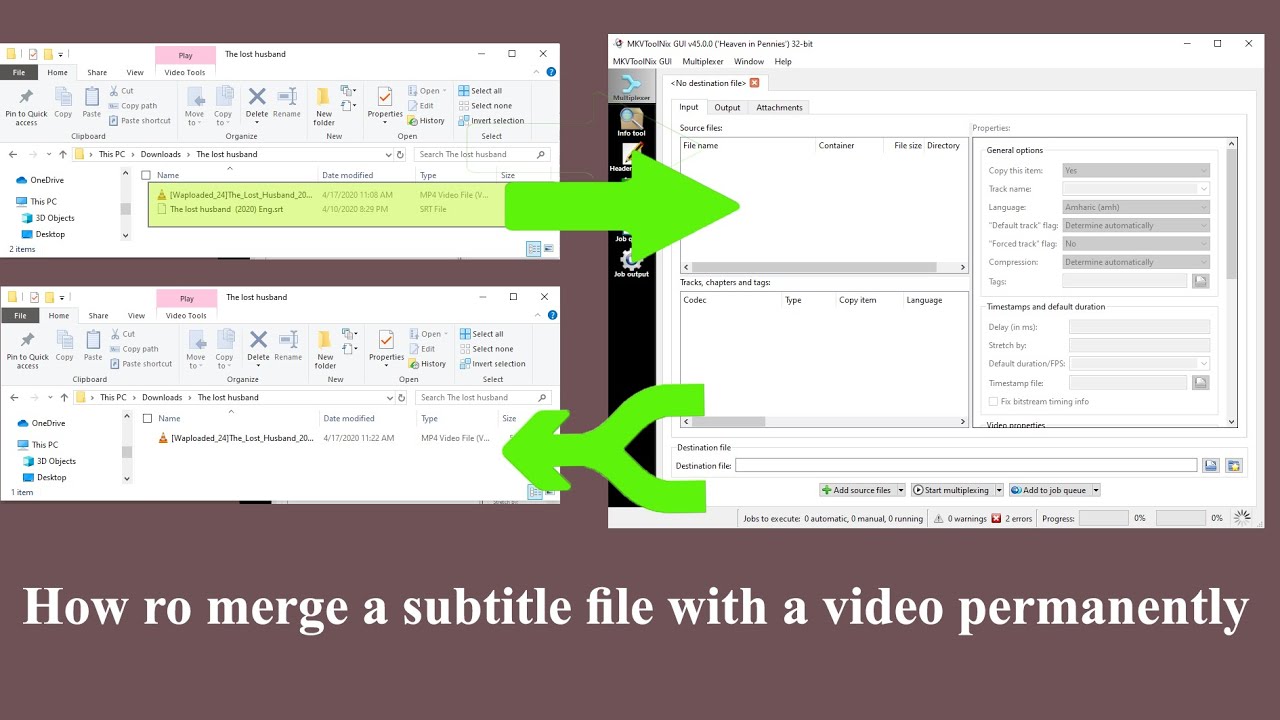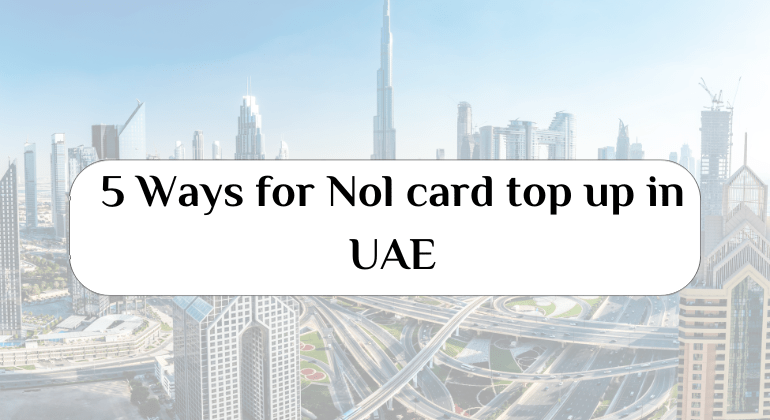The photos and videos we keep on our mobile phones represent, It is of great importance to us, especially if it is a memory of a beautiful event or occasion in our life. or photos related to work or otherwise, But those photos may be subject to deletion, whether you have to delete them due to the expiration of the phone’s storage capacity, or by mistake, or being stolen and other reasons.
If you have important photos on your mobile phone, You should take precautions starting from now so that you can recover the photos if they were deleted for any reason, Whether your phone is Android, iPhone or iPad.. We show you the steps to recover deleted photos and videos from your phone, This is done through the following lines:
Delete photos and videos
If your phone is running Android, iPhone or iPad, Open the Google Photos app.
You must be signed in to your Google account.
– tap and hold any photo or video you want to move to trash, Knowing that you can select multiple files, Then choose the delete icon at the top of the page.
The important point here. If you delete a photo or video, it is backed up in Google Photos. Both will remain in the Trash for 60 days.
– If you delete a photo or video from the phone without backing it up, It will remain in the trash for 60 days.
Note that if you see a photo or video in Google Photos that you think you deleted, They may be on a removable memory card, And to delete that photo or video, You have to use your device’s gallery app.
To empty the trash on phones, You can open the Google Photos app, and then sign in to your google account, And at the bottom of the page, Click on Library, Trash, More, Empty Trash, and Delete Permanently.
How to permanently delete photos or videos from your phone:
Open the Google Photos app.
Sign in to your Google account.
– Choose the items you want to delete from your phone.
At the top left of the page, Click on the more icon and then delete from device.
Also Read: Best Online Video Design Sites
recover photos and videos
– If you deleted photos or videos and want to restore them from your phone, Check Trash to see if it’s there.
– If the photos or videos are not in the trash, Open the Google Photos app on your phone.
– Click at the bottom of the page on Library, Then the trash icon “Delete”.
– Tap and hold the photo or video you want to restore.
– click at the bottom of the page, on restore.
– The photos or videos will be returned to your phone’s gallery or Google app, Plus any albums that contain those items.
but you have to pay attention, that your phone content may be affected if your Google Photos account remains inactive for two years, Or try to exceed the storage limit of your phone.
4 cases in which you cannot recover photos and videos:
If you can’t find your deleted photos or videos in Trash, you can’t get them back, There are a number of cases in which you cannot recover photos or videos if you follow these procedures:
1- You moved your photos or videos to Trash more than 60 days ago.
2- I moved it to the trash, And then empty the trash afterwards.
3- Permanently delete it from the trash.
4- Permanently delete it from the gallery app on the phone, Without backing it up first.
The best way to recover photos and videos
In order to be able to find and retrieve images very easily, You can enable the backup and sync setting with your phone, As it is a service to automatically save photos and videos in your Google account, You can access these photos and videos from any device that you sign up for and log into your account.
Read also: Locate a stolen phone by serial number
Advantages of backing up
1- Automatic sync: You will be able to access any edits you make or photos you take on any device that you register with. And when you edit any photo and save it on your phone, It will also appear the same on Google Images.
2- Quick search: Where you can quickly and efficiently search your photos the way you want, Whether by searching for people, When you enable the Face Sort feature, Or search by places and things within the images, And here you should not put signs.
3- Automatic innovations: You can bring more life to your photos, Through films and collages, Animations and panoramas automatically generated from your photos.
Backup requirements
A good internet connection is required to back up your photos and videos.
You should also note that your Google account storage space is shared in multiple products, such as Google Photos, Google Drive, and Gmail, If you use up all the storage space, Then you won’t be able to back up new files.
Turn backup on or off.
To turn Backup and Sync on or off, You have to follow these steps:
Open the Google Photos app.
Sign in to your Google account.
– Click on your profile picture or the first letter of your name, It is in the top left of the page.
– choose the photo settings icon, Then choose Backup and Sync.
Turn the “Backup and sync” feature on or off.
For iphone and ipad, If you see a message asking you to allow the app to access your photos, You have to apply iOS Settings and tap on Privacy and then Photos.
Wi-Fi is preferred for backing up videos. But if this is not available, You can use cellular data, Knowing that there may be fees from the service provider in case of downloading.
Also Read: How to Restore Old WhatsApp Chats After Deleting them
File sizes that are not allowed to be copied
Be careful about the sizes of your files that are odd in copying, Where your files are not backed up if they are:
Pictures larger than 200MB or 150MP.
Videos larger than 10 GB.
– Elements smaller than 256 x 256.
Types of files allowed to copy
Here are the types that can be backed up:
– Pictures: “jpg-heic -png-webp-gif” files, and some RAW files.
– You can backup photos directly, This is if you are using the Google Photos app on your iPhone or iPad.
– Videos: Backups of “mpg, mod, mmv, tod, wmv, asf, avi, divx, mov, m4v, 3gp, 3g2, mp4, m2t, m2ts, mts, mkv” files are allowed.
If you are trying to backup a file other than the aforementioned types, This may not be compatible with Google Photos.
Read also: How to delete programs from the root
Verify that backup is enabled
Open the Google Photos app from your phone.
Sign in to your Google account.
– at the top left of the page, Click on your account’s profile picture or the first letter of your name.
– You can see if the backup process is complete, Or there are some photos and videos that are still waiting to be backed up.
Now choose one of the ways we mentioned in the article to recover deleted photos and videos from your phone, And do not forget to activate the setting to backup and sync in your account via the Google website through your phone, So you can easily recover photos and videos if you delete them.