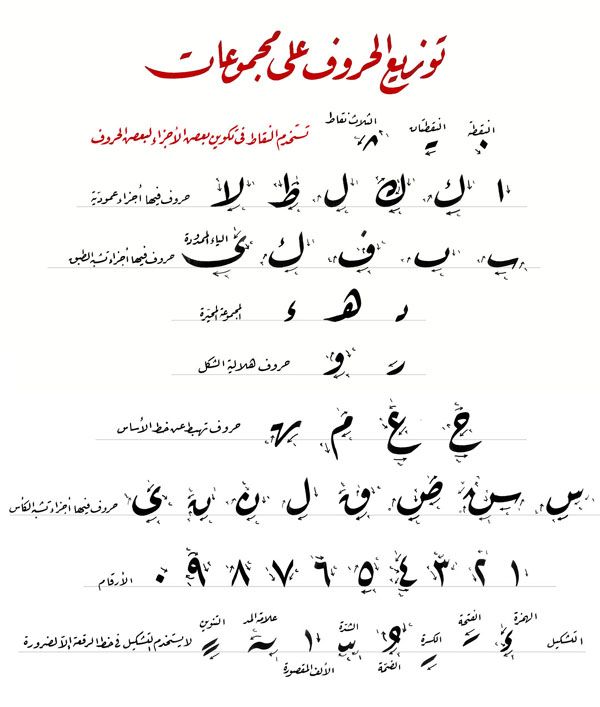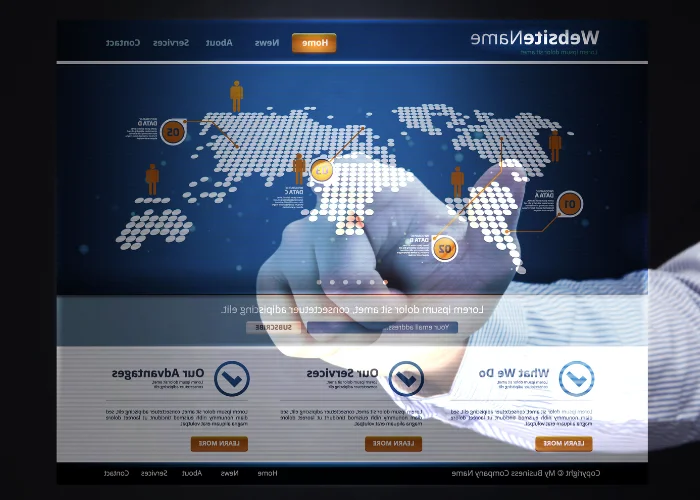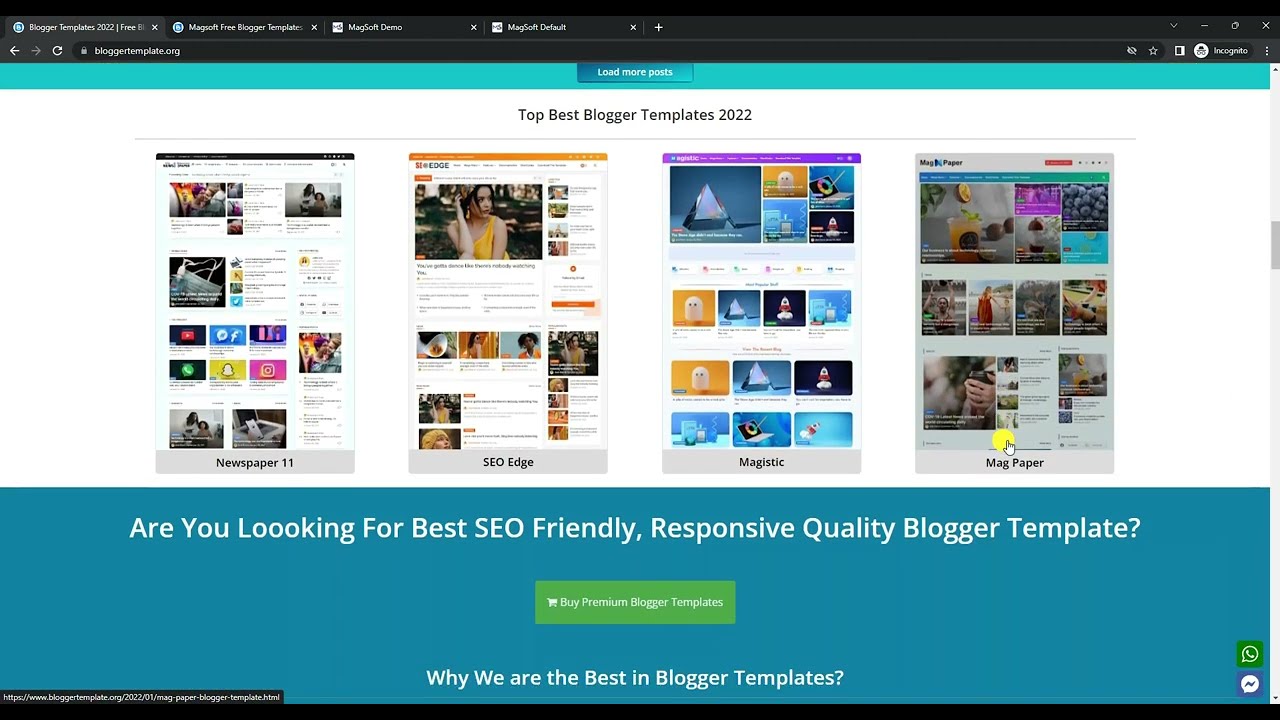After you buy your own computer, its speed starts decreasing day by day, Which affects your ability to complete your work to the fullest and the desired speed, And after the spread of dealing with the Windows 10 system, after the support of programming companies for the old versions of XP and Windows 7 was lifted, Which forced users to use it as well as being the best that was produced by those companies, And its ease for all categories. Many people are looking for the latest methods that help speed up the performance of the computer without the need to download programs or buy them at exorbitant amounts.
Speed Up and Lighten Windows 10 to the Max
When we look for the first reasons why Windows slows down, we find programs that open automatically when you start your computer, This greatly disrupts the start-up process. Among the most important of these programs are those specialized in anti-virus and device protection, which have settings downloaded to start with the computer open, It can be controlled not to appear through several steps, It can be done as follows:
- Click on the “Start” menu with the right mouse button, Then choose “Task Manager”.
- Choose “Startup” from the “Task Manager” tabs.
- You will be shown a list of all the programs that start their work as soon as you unlock the device.
- Choose the programs you don’t want to open automatically, Then right click and select “Disable”.
- To identify programs that take a significant amount of time to open, It slows down Windows significantly. You will find this information in “Startup Impact”, which ranks programs according to their size, You will find among them what is classified under “High”, and then you have to turn it off automatically, You will notice the difference in the speed of the device after turning it off.
Read also: How to delete Avast from its roots without programs
Speed up Windows by reducing the time of the Boot Menu
The “Boot Menu” is known as the boot menu with which Windows starts up. Which enables us to do several things, the most important of which is the installation of a new Windows, You can reduce the time it takes for that list to appear, By doing the following steps:
- Open the start menu and choose Control Panel.
- Select “System” and then “Advanced System Settings”.
- Scroll your mouse to the third option “Startup and Recovery” and then click on “Settings”.
- You will then find the time it takes for the boot menu to take thirty seconds, and then you can lower it to ten seconds and not less, Because you may need this list when you want to update your Windows, This way it will start up faster than before.
Speed up your computer with Fast Startup
The most prominent way to speed up Windows is to activate the Fast Startup feature, Which in turn increases the speed of starting the computer, as well as increasing the speed of shutting it down. This is done through the use of “Hiberfil.sys”, which stores a bouquet of information that was specifically made to control the opening and closing of Windows, Which is known as “Crucial Boot Information” that will make Windows run as quickly as possible, It can be applied by following these steps:
- Choose from the start menu “Control Panel”, From there, go to “Power Options”.
- You will find a list on the left side of the page. Choose What The Power Buttons Do.
- You will be presented with several options. Choose “Turn on Fast Startup” and enable it. Then click on Save Changes.
How to reach the maximum speed of Windows 10
There are many effects that increase the beauty of the look of the Windows page, especially in the new version, But with its beauty, it slows down his work, And then the maximum speed can be achieved by disabling all unnecessary effects by stopping them, This is done by following these steps:
- Choose “Control Panel” from the start menu, Then choose “System”.
- Open the “Advanced System Settings” menu, On the left you will find several options, Choose from them “Advanced”.
- Scroll down until you find “Performance”, And select “Settings”.
- You will see two options, The two are “best looking” and “best performing”, To speed up the device choose “Adjust For Best Performance” and press Save, Thus, all unimportant influences will disappear and the speed of Windows will be completely different from what it was before.
Also Read: How to Edit a PDF File
Speed up Windows by stopping system scanning
This version of Windows includes many tips and instructions that appear to the user on his screen throughout the period of his consumption of the computer, For the purpose of enabling it to make optimal use of it, If you do not need those instructions that appear through the periodic scanning of Windows, which consumes some of the computer’s power in its conduct, Then you should stop this scanning through the following steps:
- From the start menu, select “Settings” and then select “System”.
- Then go to “Notifications and Actions”.
- Choose to turn off the “Get Tips, Tricks and Suggestions” feature.
Speed up Windows by turning off window transparency
There is a property called “Transparency” that enables you to see what’s behind the open window, With this feature turned off, we save a lot of computer power to run faster, It can be stopped by following these steps:
- Open the Control Panel window and select Personalization.
- Click on “Color” and then choose to turn off the “Make Start, Taskbar,… Transparent” feature.
Speed up Windows by stopping background apps
There are a bunch of applications that consume part of the computer’s power unnecessarily. which run by default in sync with information from the programs you’ve run, And then you must stop it to increase the speed of the computer through the following steps:
- In the start menu search bar, type “Settings”.
- Choose the “Privacy” icon.
- Then choose “Background Apps”, And then deactivate it.
Speed up Windows by removing programs
Every computer has a lot of programs that are not used in any way, Including those that open in the background of Windows, which in turn consumes space and power from the device, Therefore, it is certain that when you get rid of it, the speed of Windows will increase, In addition to freeing up space for more important programs, Therefore, it can be canceled through the following steps:
- Go to “Control Panel” and then select “Programs”.
- A window will appear for all the programs on your computer.
- Right click on any unimportant program. And choose “Uninstall”.
- It will be permanently removed from your computer. You can download it again if you want to use it.
Speed up your device by cleaning it
The “C” drive often contains the Windows operating system and everything related to software, Therefore, the efficiency of that disk must be high to be able to run the computer quickly, One of the most important features offered by this version of Windows is “Disk Cleanup”, Which the user should use periodically to clean Windows, especially after deleting any application or program, This feature can be activated by following the following:
- Go to “My Computer” Then right click and select “Properties”.
- A window will appear with several options. Choose “Disk Cleanup”.
- The scan will start as soon as you click on it. You have to wait a while for the process to finish. Then click on “Cleanup System Files”.
Read also: How to download Photoshop for PC
Speed up Windows by allocating processor resources
An important way that contributes significantly to improving the speed of Windows, By focusing processor resources on running the programs in use instead of wasting them on background applications, which increases the efficiency of these programs, This is done by following:
- Open “Control Panel” and from it select “Advanced System Settings”.
- Choose “Advanced” from the menu on the left of the window, Then choose “Settings”.
- Activate “Programs” and click on Save Changes.
Other Effective Ways to Speed Up Windows 10
After taking all of the above precautions, the speed may not be too high for several reasons that can be avoided, which is next:
- Do a periodic scan of the computer for viruses, It may be the main reason for the slow device, And that by downloading one of the protection programs.
- Use “Task Manager” to close all unnecessary programs, Which may remain under “Running” without any actual use.
- Update software to its latest version, As the older versions will inevitably begin to degrade after the latest release.
- Restart the computer, Which makes him get his energy back and start working better.
- Refrain from downloading any unimportant software. Because it will definitely take away from your computer’s power.
- Renew the same copy of Windows, To benefit from the improvement from the performance of the old version.
The bottom line, Everyone who owns their own computer must take these steps to get the super speed, Which enables him to accomplish his work better without feeling monotonous as a result of the slowness of the device in executing orders, And he must learn about these ways to do it himself periodically without the need for anyone else or buying a new device.