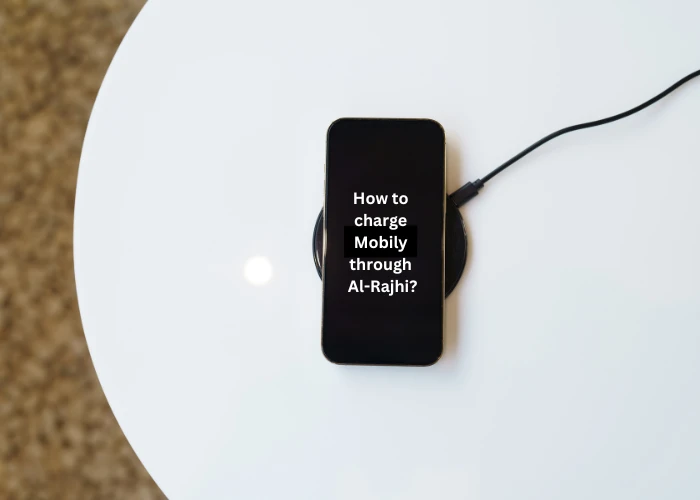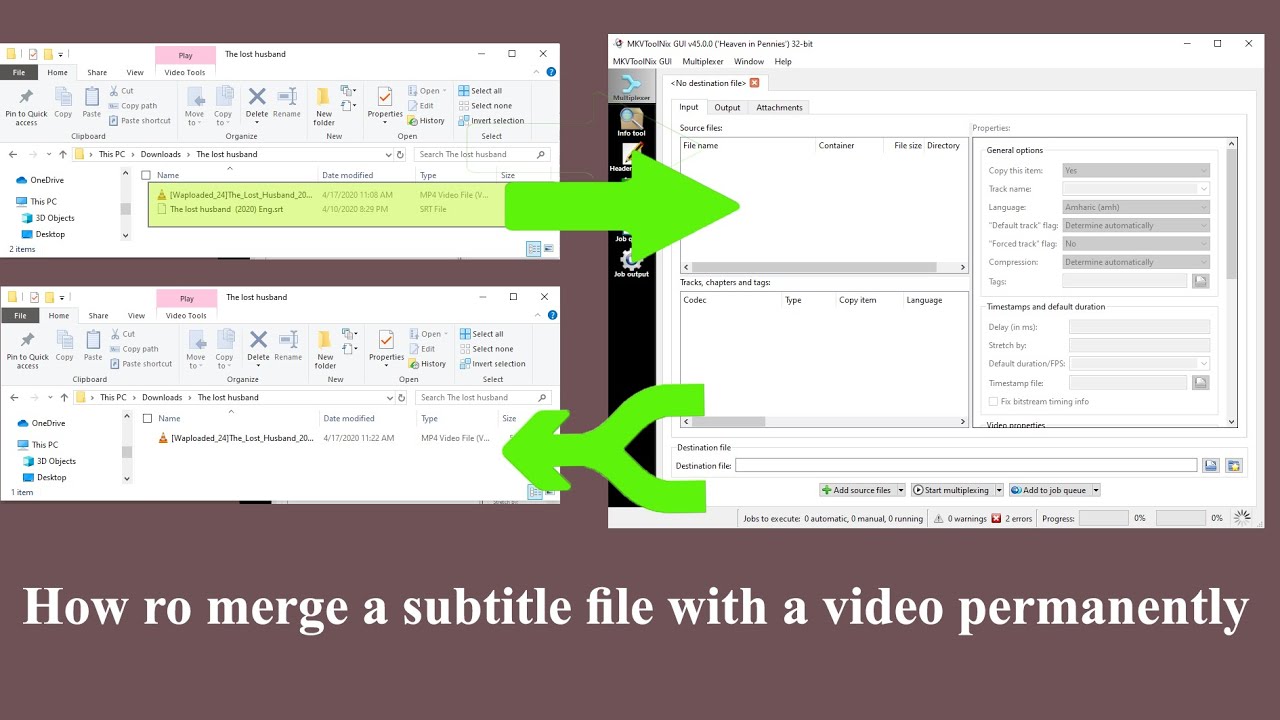Many people face some problems when they have a PDF file and want to modify some parts of it, such as they want to add images, delete parts of the text in the PDF file, add another text to the file, or modify the writing. In this article, we will learn about ways through which you can Editing of all files in PDF format.
How to edit a PDF file
1- Using Acrobat Reader Dc
This program, provided by Adobe, enables the user to view all files that are in PDF format, It can also be printed, signed and shared.
You can also modify it and add annotations to it. In order to be able to edit a PDF file using Acrobat reader Dc, follow these steps:
Steps to use Acrobat Reader Dc
First, you have to open the PDF file that you want to make some modifications to from within the Acrobat reader Dc program, and you can open the file within the program by following the following steps:
1- Run Acrobat reader Dc on your computer.
2- In the menu bar at the top of the program screen, you will find a File menu, click on it.
3- Options will appear for you, choose Open, through which you can access the files on your computer.
4- Search the files on your computer for the PDF file that you want to make some modifications to and select the file and then click on the “Open” button, or you can double-click on the file with the mouse and it will open as well.
5- Through the menu bar that is located at the top of the program screen, click on the Tools menu.
6- On the right side of the window displayed in front of you, you will find the Edit PDF icon, or if your computer language is English, you will find Edit PDF, click on it.
7- After that, select the text that you want to make some modifications to, and the user will be able to notice that the Acrobat Reader Dc program opens a list automatically. This list includes a set of different tools that the user can use to make the modification to the PDF file, Where these tools provide the user to modify the texts and paragraphs of text that are found in the PDF file.
It is also possible to modify the size of the elements, shapes, and the size of the fonts that are present and added within the file, The program also enables the user to use the Objects list, and this list can be used to modify the images that are included in the file.
8- This is how you have finished making the modifications. Now you can save the changes you have modified to the PDF file. The saving process is done by opening the File menu, which is located at the top of the program screen, and choosing the Save command.
Also Read: Best Free Video Editor & Trimmer Tools
2- Using Google docs to edit PDF files
Google provides users to make all the modifications they want to PDF files by using Google docs through these steps.
Steps to use Google docs to edit a PDF file
- First: Open the Google browser on the computer you are using, And then go to Google Drive – Google Drive on the Internet, either by searching or going to it directly through Google Apps.
- Secondly: You have to upload the PDF file you want to make modifications to, Which goes through the following steps:
1- By clicking on the new icon, which is blue.
2- From the menu that will appear in front of you, choose File Upload or File Upload.
3- It will move to the files that are on your computer, search for the PDF file you want to modify and choose it and you have to wait for the download process to finish.
4- With the mouse or right mouse button, click on the name of the file that appears in front of you on the Google Drive screen, Then click on Open with.
5- From the menu that will appear, choose Google Docs.
6- You can now make the modification to the PDF file and all you wish to add, delete and modify the text.
7- With this, you have finished modifying the PDF file and it is time to save all the modifications and changes that were made to the PDF file and in any format you want to save the file in such as Docx, ODT, TXT, RTF and many other formats. To save, click on File and then choose Download as.
Also Read: Best Word to PDF Converter Websites Online
3- Use Microsoft Word to edit the PDF file
By using a version of Word, whether using a version of Word 2013 or a version of Word 2016, You can modify the PDF file by following these steps:
Steps to modify a PDF file through Microsoft Word
1- Open Microsoft Word on your computer.
2- From the menu bar that you will find at the top of the Word user interface, click on the File menu.
3- From the menu that will appear, choose Open.
4- Search for the pdf file that you want to make some modifications to in the files on your computer, then select it and select it, then press the Open button or double-click the mouse or mouse button, Then a message will appear to the user informing him that the PDF file will be opened in a format that enables users to modify it.
Noticeable:
A PDF file opened with Microsoft Word will look different from the original file and the user may have to make some modifications to it.
Thus, in this article, we have explained to you three methods that can be applied to modify PDF files.