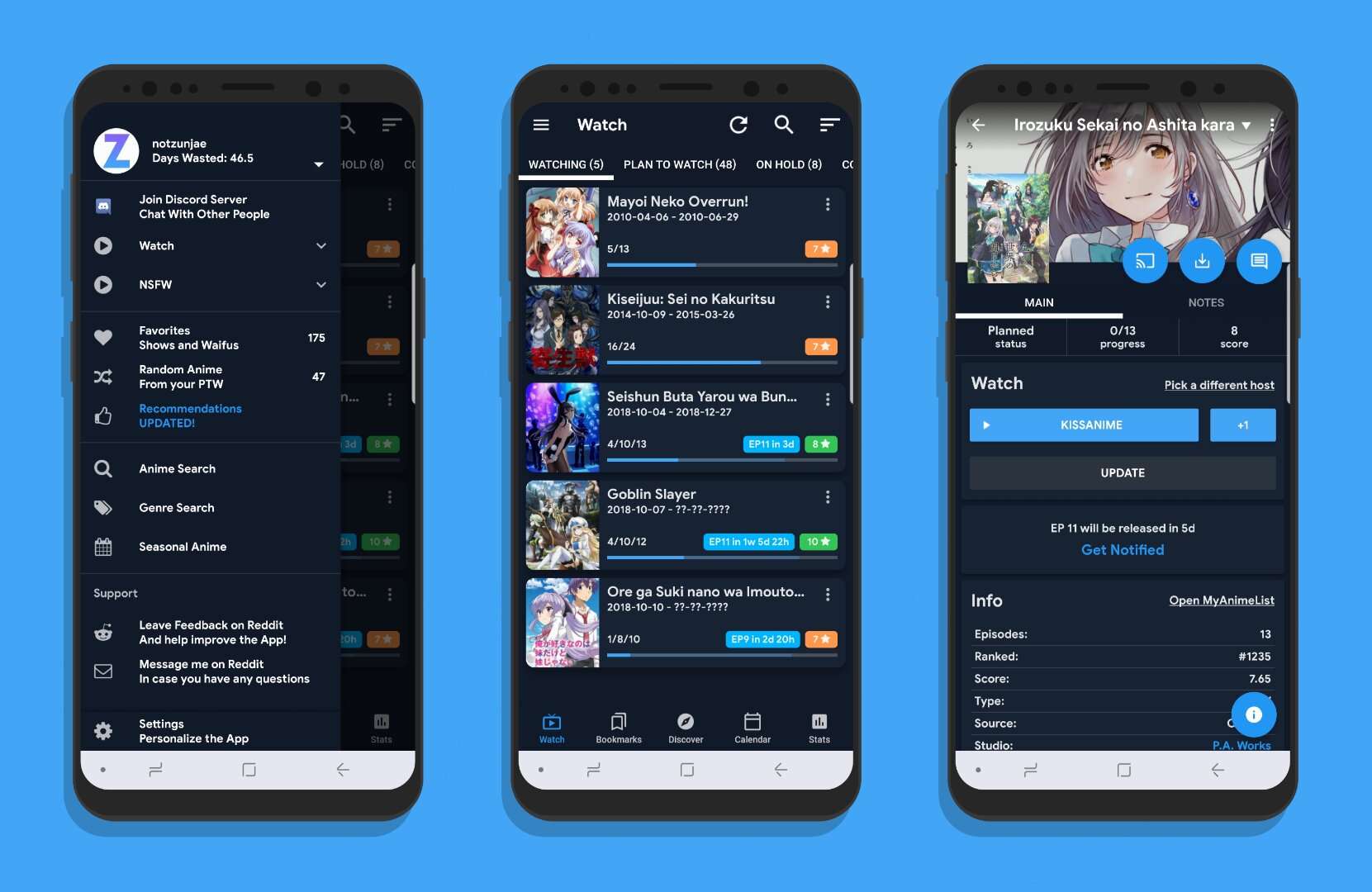Finding the best and easiest editing software for beginners is not an easy task. Especially with the availability of a lot of montage programs in the global market, which all people can use, But not all of them are suitable for beginners to be able to work on them with ease, But we will talk about an easy-to-use program that has all the professional options to make the montage process professional and easy at the same time, And this program is the famous and well known wondershare filmora, Which we will talk about in detail in the next lines.
It is one of the video editing and reproduction programs in what is known as montage. It is considered one of the most powerful and pioneering programs in this field. It contains all the video editing and editing tools, Add the effects you want to have on the video. Through Filmora, you can add all the visual and audio effects as well, It also enables you to perform all the operations required to create a professional high-quality video, It is the strongest competitor to the famous Adobe Premiere program from Adobe Software Company.
Also Read: Best Video Downloader for Android
Filmora has many great features that make you definitely consider using it. Among these features are the following:
- Supports work with all video file extensions and different formats, In addition to its full support for all audio extensions, Any of the audio and video extensions you can work with and edit with ease through Filmora.
- Images can be imported from your computer and inserted into the program’s work environment with ease. And also merge them into the video file at any second you want with ease, The program supports importing all image extensions without exception.
- Add all professional effects to the video file such as: fading effect, Rotation effect. Etc. of the effects that add beauty, joy and a professional artistic touch to the video clip.
- You can add captions and write on the video in many languages, including Arabic, Which is fully supported by the program, clear and easy to read, unlike other programs that do not have this feature and the Arabic writing appears in the form of intermittent and unclear characters.
- Filmora allows you to save the video to suit all different devices such as: android phones, and iPhones, and playstation devices, and wii devices, And all kinds of different devices that the video can be played through.
- The edited video can be saved to your computer directly, Or it can be uploaded to YouTube and other viewing sites, With providing you with a link to share with other people so that they can view and access your video easily.
- Filmora allows you to burn the video to DVD or save it as iso files to re-burn to DVD again whenever you want.
- The program uses the processor and graphics card of your computer to speed up the video production process and save it on your computer.
- The program provides the ability to save videos with a resolution of up to 4k and sometimes 8k in high quality, The latest version of the program supports saving files with the latest video resolution.
See also: How to download from SoundCloud for PC without programs
Some video editing tools in Filmora
Filmora has many highly professional and indispensable video editing tools. Among these tools are:
- An audio mixer tool that combines several audio files together to become one audio file inside the video.
- tools for cutting and flipping video, The trim tool that separates the video from the audio within the program, And there is a video mute tool in order to add another new sound to it, In addition to the mege tool, which works to merge several videos with each other to become one video.
- A tool to control video contrast and increase its quality by controlling the contract property.
Steps to edit a video and add effects to it
- You must first import the video file that you want to start editing, By opening the program and selecting new project, Then choose import media file from within the program and add the video to the workspace, Or by dragging and dropping the video file directly into the workspace and start working.
- Start making all the modifications to the video from cutting, pasting and adding effects, Separate the audio from the video and add a new audio. There are many other modifications you can make to the video.
- After making all the required modifications to the video, we go to the export button at the top of the working screen, which is in light blue and click on it. Then we choose the format in which we want to save the video. With the choice of the quality, resolution, size of the video and the place in which we want to save the video on the computer, And then press the word export at the bottom of the screen to start the process of outputting the video, processing it and saving it on our computer.
Is this program free or paid?
wondershare filmora is a paid program and not free, But there is a free trial version available on the official website of the program that you can download and start working on it and experience the program with all its features, in order to make a decision to purchase it at a later time.
See also: Best Deleted File Recovery Software for PC
How to download and install the program and run it on the computer
- The program must first be downloaded through its official website. It is only available for the 64-bit kernel of Windows and is not available for the 32-bit kernel.
- After downloading the program, we install the program in the traditional way. We wait until the installation of the program on our computer is completed successfully.
- We start the program by clicking on its icon on the desktop. We wait for a while while the program screen loads completely and enters it to the main interface of the program.
- After entering the main interface of the program, we will initially choose either to work on a new project or open an existing project and complete the modifications in it.
- When choosing a new project, Now we can start adding video files, audio files or images and start adding effects to them and make all the adjustments we want, And save it for later by pressing the export button at the top of the program screen.