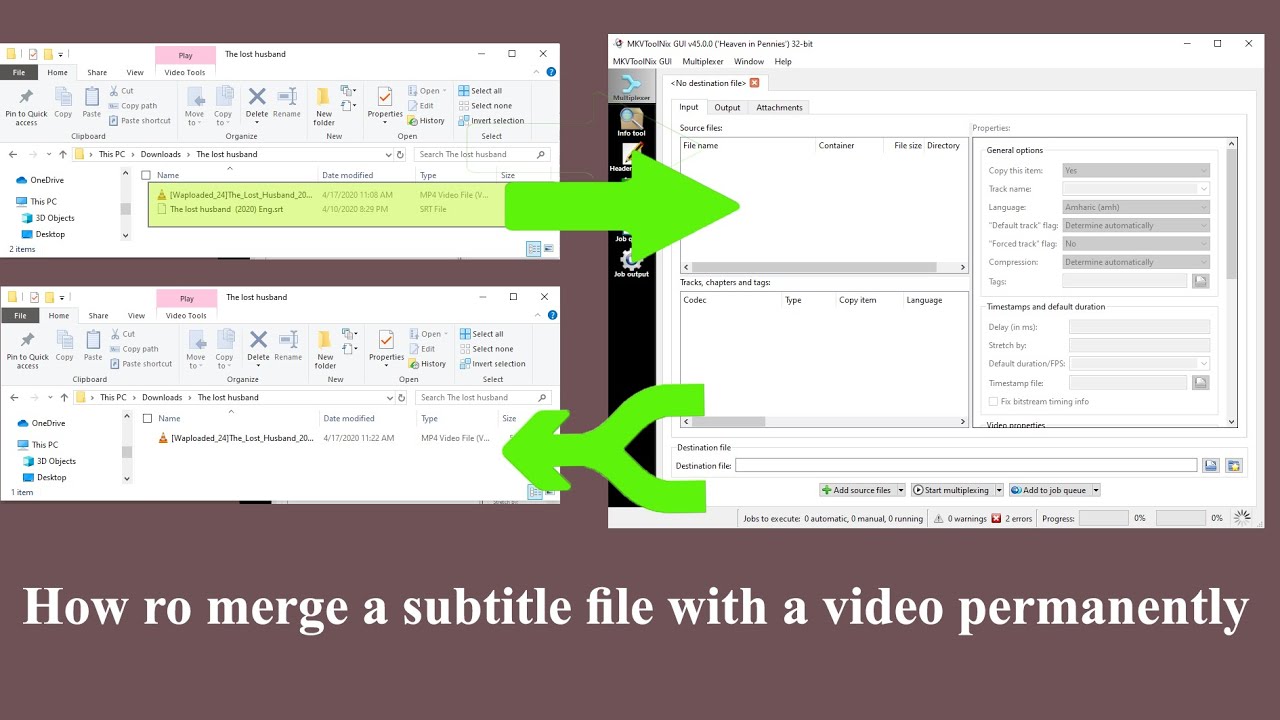If you own a Samsung phone and have purchased a microSD external memory card and want to add it to the phone and rely on it for storage, but you do not know the proper way to do that? Follow this article to learn how to transfer storage to external memory in Samsung phones.
If you have added a microSD card to your Samsung phone, you will need to familiarize yourself with the My Files app which will allow you to see and transfer files to and from the microSD card with the ability to use these steps to transfer information from a connected USB flash drive or portable hard drive. Using the My Files app to organize your things is very easy, and below we will learn how to transfer storage to external memory on Samsung phones.
Steps to transfer storage to external memory in Samsung phones
- Insert the microSD card into your Samsung phone and make sure that it is inserted correctly and then wait a few seconds for the phone to recognize it. If it does not recognize it, restart the phone.
- Go to the Settings, Settings, or Settings icon.
- Find the Storage settings option and tap on it.
- Click on the microSD card option on the phone.
- Then you will have to click on the three dots in the top left corner to show the settings.
- From the options that will appear in front of you, click on Storage Settings.
- You will be redirected to a new page containing several options. Click on format as internal.
- After clicking on this option, you will find yourself in front of a window that requires you to confirm what you did. And if you want to perform the process or change your mind, press the Erase & Format button below.
- From the window that will appear in front of you, click OK.
- After that, a message will appear telling you that your microSD card is ready to work. To complete the process, press the Done button at the bottom of the page.
Thus, you have successfully transferred the storage to the external memory in your Samsung phone and anything you will download after that you will find it directly in the external memory storage.
See also: How do you unlock a locked iPhone?
How do you move files from the internal memory to the microSD storage card?
If you want to transfer your files from Samsung phone internal memory to microSD external storage card, For fear of losing it if you have to format your device or it has a permanent malfunction, or whatever the reason for the need, Follow these steps:
- First:
Click on the My Files app icon. - Secondly:
Select Device Storage. - Third:
Navigate to the files you want to transfer and long press on any file and then start selecting the other files. - Fourthly:
Press the 3-dot menu button in the upper right corner and select Move. - Fifth:
Select the microSD external storage and press the folder you want to transfer files to (for example, if you want to transfer music, select the Music folder, and so on). - Sixthly:
Go to the folder you moved the files to and you will find the files in their new destination, Repeat the process several times in case you want to transfer photos, music, videos, and other applications. You have finished transferring files from the internal memory to the microSD card.
This is how we reviewed with you how to transfer storage in Samsung phones from internal memory to external storage, As well as the steps for transferring files that are already on the internal memory to the microSD memory.
See also: Best Free Tools for Sending Marketing Messages via WhatsApp