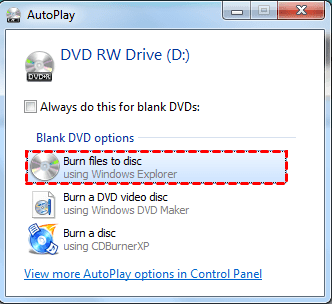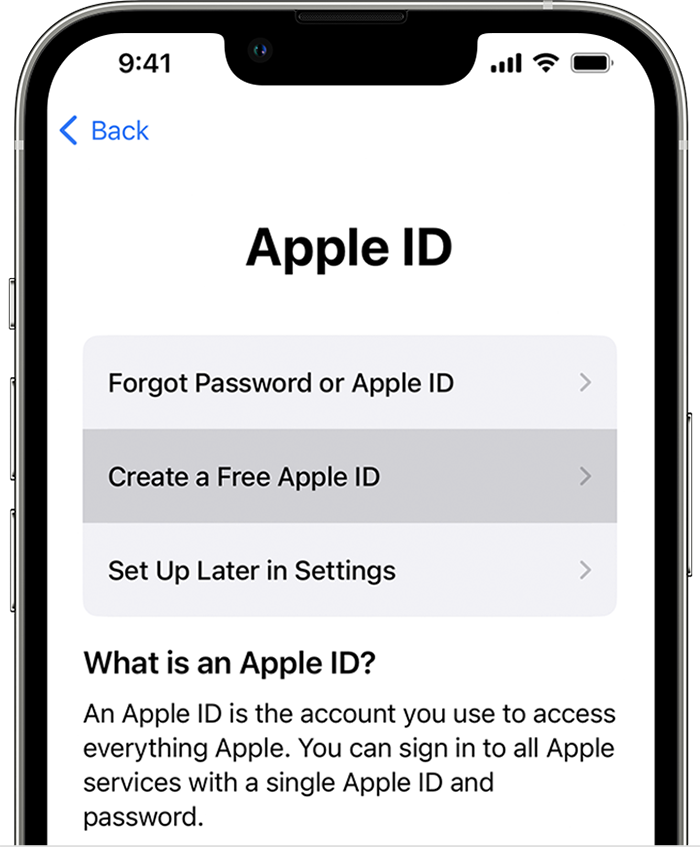Many computer and laptop users want to know a suitable and reliable method that helps to copy files of various types to a CD through the Windows 10 operating system, In the following lines, we will learn about the best ways to do this, so we advise you to continue to follow the following lines of this article, which contain the entire content of the topic.
CD burning process
The process of copying or transferring files from computers and laptops to discs and discs is very easy. It only requires the user of the device to have a disc, either a CD or a DVD, But you should know that it is preferable that the disk be completely empty or have enough space to receive new files in order to prevent any problem of refusing to copy files or move them to disk.
Also Read: Solve the black screen problem in Windows 10 for PC
What are the steps to copy files to CD Windows 10
- At first, insert the CD into its place on the computer, but you must pay attention to whether the player of your device supports the reading and writing processes, and this is what you will know by the presence of RW characters on the player device.
- After the device recognizes the CD, go to the My computer icon and click on it.
- Then right-click on the CD playback side and click the Format icon.
- A pop-up window will appear, click on the Start icon to start the process of formatting the CD.
- After the process is finished, click on the OK icon and then click on the Close icon.
- And then you have to open the CD in a disc and after that you have to open the window in which there are the files to be copied.
- After selecting all the files to be copied, click on the Copy icon by right-clicking the mouse.
- Now you have to go to the CD window and right-click with your mouse and then click on the Paste icon.
- Now that you have finished transferring and copying, go to the My computer icon and right-click on the CD player partition.
- Then choose Eject and wait a few seconds to eject the disc.
Read also: Learn about the run commands to clean the Windows 10 device
What are the reasons for refusing to copy files to CD?
When you make an attempt on your computer to copy a set of files, whether images, documents, or videos, onto a CD, you may encounter some problems that refuse to copy this process, and the reasons for rejection are:
- The first reason: You receive a message that the disk in the drive is not a writable CD.
- The second reason: A message appears stating that the disk is full.
How to solve the problem of not copying files to CD
Problems with not burning files to CD can be caused by disabling the service option that burns to CDs. Through a set of steps, you can overcome and eliminate this problem:
- Go to the Start menu or Start on the computer.
- You have to click on the Administrative Tools icon.
- And then click the right mouse button on the CD burning service I mapi com, and then select the Properties tab.
- Now you have to click on the Auto start option.
- And then click on the Start button in order to run the service and finally click on the OK box.
Read also: How to solve the problem of missing sound in laptop Windows 10
At the end of this article, dear reader, we have explained to you the best way to copy files of all kinds to a Windows 10 CD, We also learned how to burn it to DVD easily and how to overcome the problem of not burning.