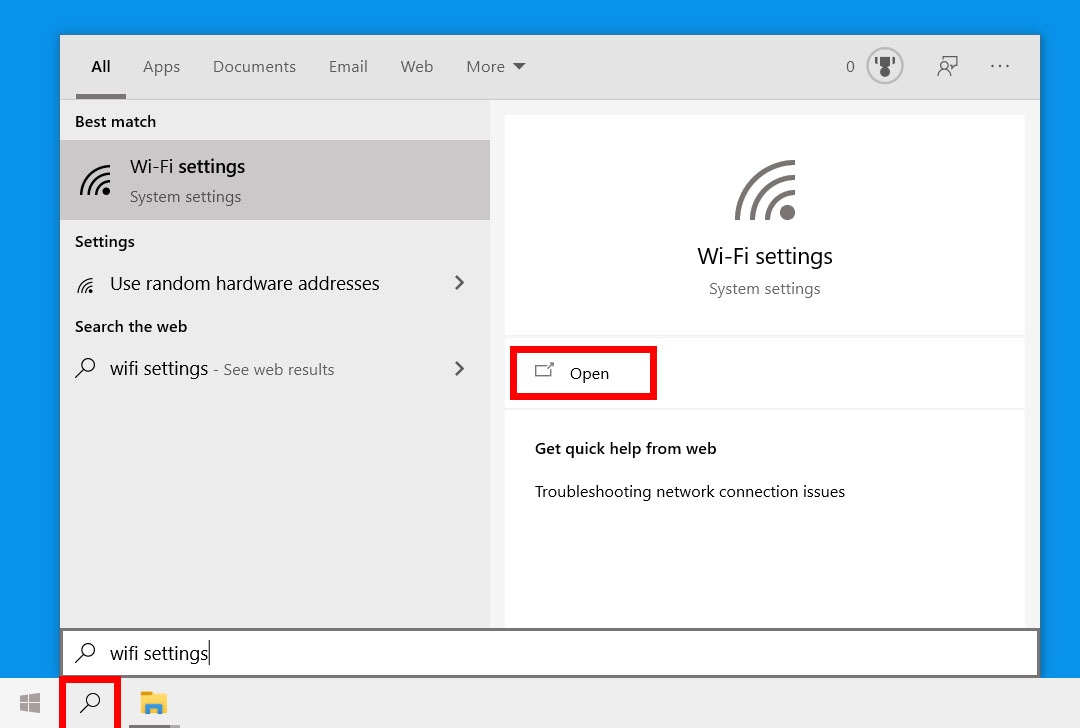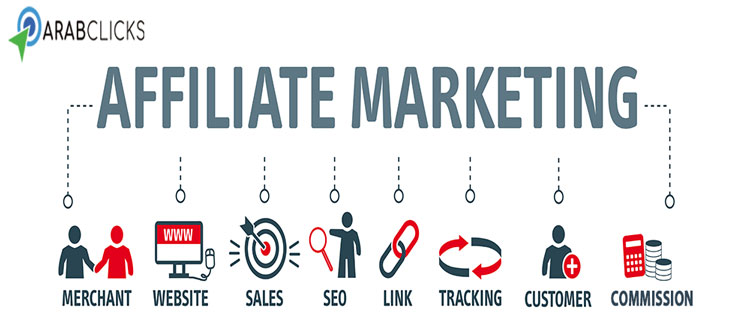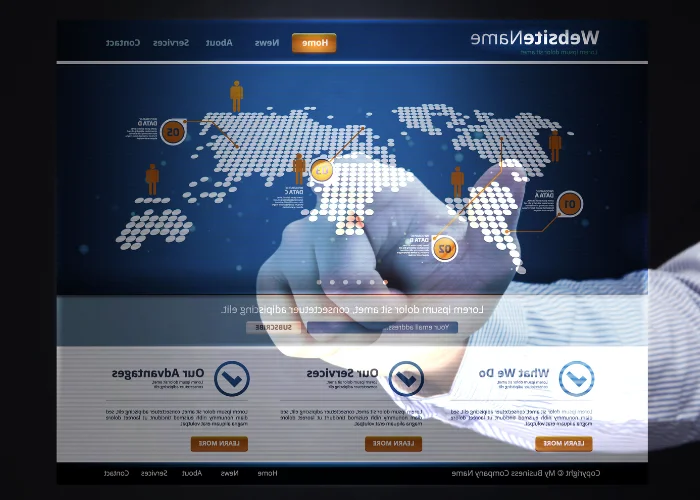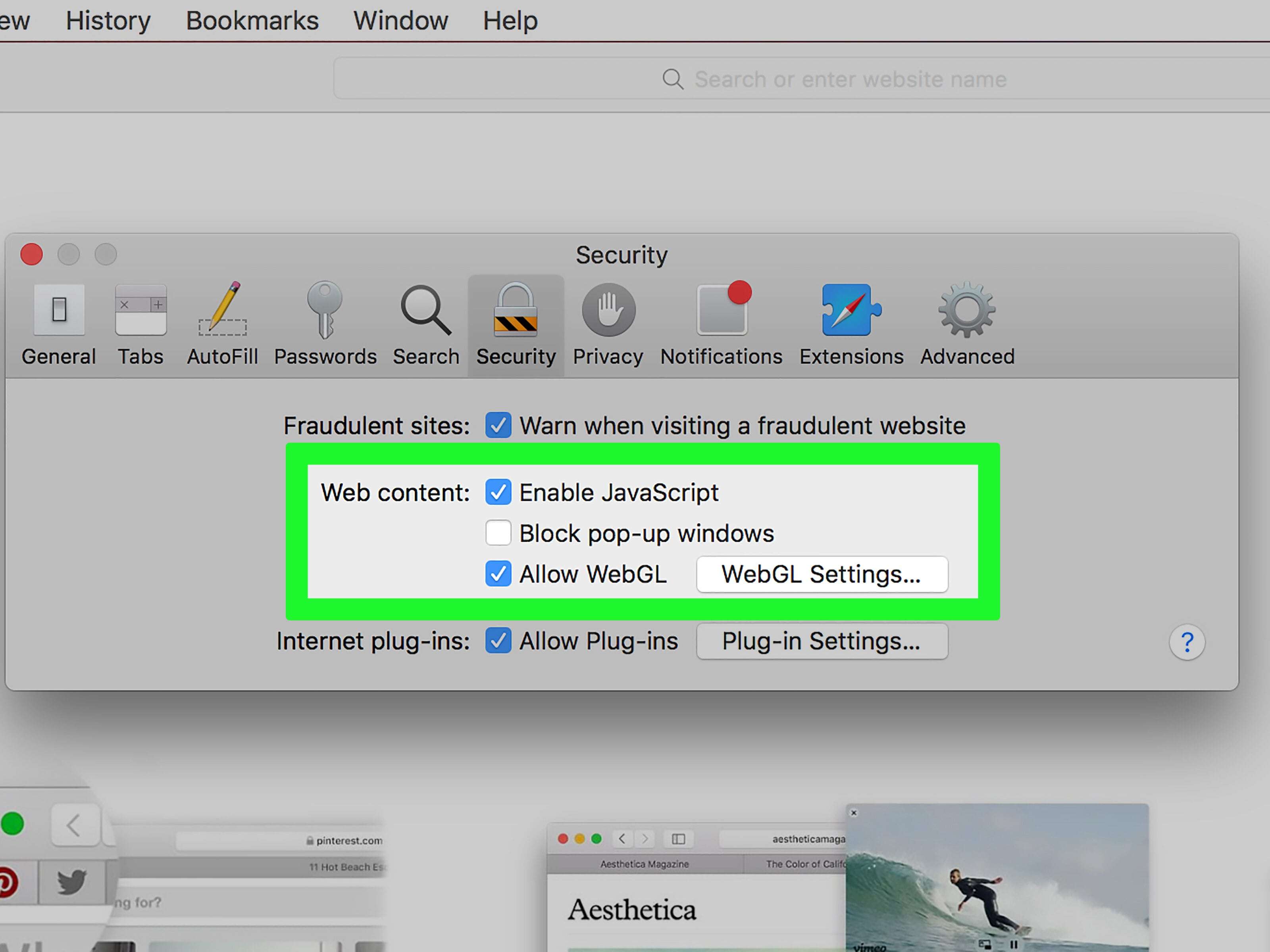Knowing the Wi-Fi password is a little complicated for some due to the many steps that the user takes in order to access the password. Top.
How to find out the password on WiFi
There is a distinguished group of easy and common methods that you can use so that you can find out the secret number or what is known as the password of your WiFi, But these methods are only suitable for computers or laptops and are absolutely not suitable for smartphones, delusion:
First method: Find out the password for the router from the computer
This method is one of the most easy methods and it is suitable for various computer systems such as Windows 7, 8, 10 and the method of use is:
- Entering the Control panel through the keyboard.
- Choose Network and Sharing Center from the available options.
- Several Wi-Fi networks will appear, click on the network you are connected to.
- Another menu will appear, click on the Wireless properties tab.
- And then you have to click on the Security icon.
- From there, activate the Show Caracters box.
- Wait for a while and the Wi-Fi password will appear on the screen in front of you.
Also read: How to change the password if you forgot the password for your stc modem
Second method: Learn about WiFi passwords for computers and phones
The most characteristic of this method is that it is suitable for use in computers and laptops of all kinds, in addition to its ease of use in all types of smart phones, whether Android or iOS for iPhone, The steps are:
- First: You must enter the router settings page by typing this link in the search engine 192.168.1.1.
- Secondly: You must log in to your account on the router by typing the username and password, usually the word admin.
- Third: A list of options will appear, click on the Network tab.
- Fourthly: Now click on the Wlan tab from the menu.
- Fifth: Then click on the Security tab.
- Sixthly: Now you will find the WPA PASSphrase field, which is the field in which the Wi-Fi password appears.
Also Read: Best Huawei Mobile Wi-Fi Routers 2022
How to find out wifi password without software
Without the need to add any programs on your computer, you can now know the Wi-Fi passcode with ease. The steps are:
- At first, you must enter the RUN window on your computer after opening the Start menu.
- You can open the RUN window directly by clicking the Windows button on your keyboard with the R button.
- An empty field will appear, type CMD in it and press the Enter icon.
- Now you have to copy this command “netsh wlan show profiles” and then enter the black window and paste the command and click on the Enter icon from the keyboard.
- You will see a list of all Wi-Fi networks, click on the network you are connected to and then copy this code “netsh wlan show profiles name=# key=clear”.
- Paste the command and hit Enter until you see the Wi-Fi password.
Also Read: 5 Best Home WiFi Boosters to Improve Signal Strength
And here we have come with you to the conclusion of this article, in which we talked about a group of ways in which we can identify the Wi-Fi password through computers or laptops with simple and easy steps.